Integration using Salesforce Connect - Part 1 - Cross Org Adapter
When we want to access data stored in an external system - to display, search, or modify within Salesforce, Salesforce Connect is one of the solution options. In the Developer edition, by default, you will have one license available. But for other orgs you need to purchase a license. You can use Salesforce Connect to retrieve data from different types of endpoints:
1. Another Salesforce Org
2. File Connect - To connect to Google Drive, SharePoint site etc.
3. OData supported Services
4. Simple URL - If chatter is enabled, Salesforce can access another website to display details in Files Tab and Feed
Salesforce Connect is based on 2 key features:
1. External Data Source
Here you are defining details of the service you are going to connect, authentication type, which salesforce connect adaptor we are going to utilize etc.
2. External Object
Once the connection is established with an external endpoint, we can sync objects/tables available in the External system to Salesforce. That objects will be created as External Object in Salesforce. In addition to the fields created from the External table, we can define our own custom fields also.
In addition to this, we can define lookup relationship to other external or internal objects.
Let us see Cross Org Salesforce Adaptor in detail
Salesforce Connect - To connect to Another Salesforce Org
Salesforce uses REST protocol to connect to another Salesforce Org using Salesforce Connect. So all the REST API limits apply to this option also.
You can see how to set up cross-org Adaptor below:
1. Define an External Data source:
When we want to connect to another salesforce Org using Salesforce connect, the settings look like below:
- Create New External Data Source
- Define data source type
- Define Parameters
- Define authentication Mechanism








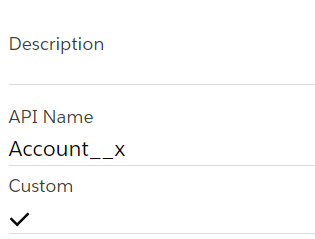



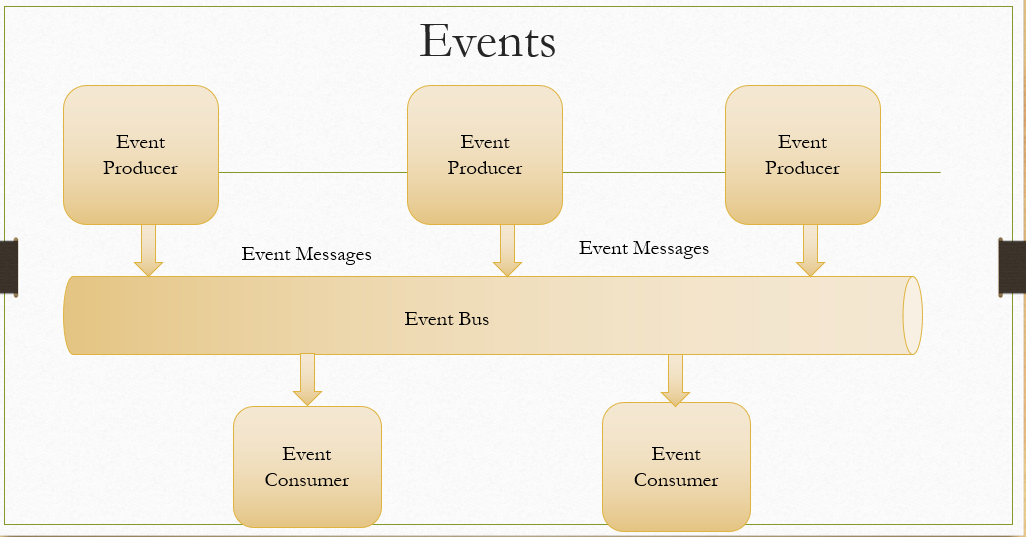

Great post. It's very useful information. Do share more like this.
ReplyDelete.Blue Prism course in Chennai
.Blue Prism Training Institute in Chennai
wonderful information
ReplyDeleteSalesforce CPQ Online Training Hyderabad
Salesforce CPQ Online Training India
nice post.
ReplyDeletesalesforce billing training in ameerpet
salesforce billing admin training online
Nice post & love to hear more from you. However, ACI InfoTech is leading company for Best Salesforce Consulting Providers & ensure best services to client.
ReplyDeleteI appreciate your website. Its really very help full. Thanks for sharing the great information.
ReplyDeleteBiobanks| biorepositories
tissue-bank|human-biospecimens
human-samples|patient-samples
human-tissue-samples
Thanks for sharing this informative article on Integration using Salesforce Connect - Part 1 - Cross Org Adapter. If you want to Salesforce Services for your project. Please visit us.
ReplyDeleteInteresting blog dear author, after reading your blog it's very clear about the Integration using Salesforce.
ReplyDeleteI want to introduce FLOWACE.
Integration using Salesforce Connect Cross Org Adapter becomes effortless with Flowace. Seamlessly connect and synchronize data across different Salesforce orgs with confidence. Flowace simplifies the process, making it a breeze to manage your data integration needs.
Boost your business with expert Salesforce consulting services. Get AI-driven solutions from a certified Salesforce partner in India. Contact us today!
ReplyDelete