Explore new features of Permission Sets and Permission Set Groups
1. Introduction
In the last few years, a significant change happened in how user permissions are getting handled in Salesforce. When I started my career in Salesforce as a Developer, it was just profiles, and later Salesforce introduced permission sets - when there was a need to give additional permission to specific users who belong to the same profile.
Later Salesforce introduced the Permission Set Groups where we can combine multiple Permission Sets and assign them to a specific user.
Now the direction from Salesforce is to use minimal profiles and assign Permission Set Groups to users based on their job description or Persona.
The advantage here is that the same permission set can be assigned to multiple groups, and we can control access very easily, not like earlier- whenever we need to have some additional features for a specific user, we will end up creating a new profile.
In this post let us see some latest features from Salesforce to handle Permission Sets and Permission Set Groups.
2. Permission Set Overview
Permission Sets help to extend a user's access with additional permissions. A user can be assigned with multiple permission sets or we can combine multiple Permission Sets to a Permission Set Group and assign that Permission Set Group to a user.
Example - If Account Organization Wide Default is private, and if we need to give specific users Read All permission, we can create a separate Permission Set just with Account- View All and assign this to needed users.
3. Permission Set Group Overview
Permission Set Group helps to combine related permission sets and assign them to users based on their job role. The same permission set can be assigned to multiple Permission Set Groups and a single permission set can hold multiple Permission Sets.
4. Scenario Overview -Opportunity Access Control
We have 2 Sales Personas in the system.
- Sales Manager
- Sales Rep
- Sales Manager - Create, Read and Edit
- Sales Rep - Read and Edit
- Opportunity Create
- Opportunity Edit
- Opportunity Modify All
Instead of the traditional approach to create 2 different profiles and assign each to Sales Manager and SalesRep, we are going to give a single profile - Sales to both Personas. Then they will be assigned a specific Permission Set Group to control the access.
Now let us explore some new features, and how they can be used to accomplish some of our requirements.
Requirement - Give Modify All Permission to Sales Managers for a specific period of time. We can achieve this in multiple approaches.
5. Permission Set expiry Date
Suppose we need to give all Sales Managers, access to Modify All on Opportunities for a specific period of time. Let us see how we can achieve this using the Expiry Date feature.
Follow the below steps to achieve this:
1. First Enable this feature in User Management Setting under Set up
2. Create a new User - John Doe and assign him with Sales Profile. Also, assign him Sales Manager Permission Set Group
3. Since we need to give this user Modify All permission temporarily, what we can do is - Open the Permission Set, and click on Manage Assignment
Click on Add, assignment, and select user to add
Click, on next and you can see by default no expiry is set:
We can change this to select expiry date and in our case let us choose this as 1 week
Click on assign and you can see it got assigned successfully:
So John doe will be getting Modify All permission for 1 week and after 1 week, it will get automatically removed and we don't need to do anything for that.
6. Muting Permission Set
Muting Permission set is used to remove specific access that is already available as part of a Permission set Group. One Permission Set Group can have only one muting Permission Set.
Now let us try to solve giving Modify All permission to the Sales Manager in a different way.
Add Modify All permission set to Sales Manager Permission Set Group as shown below:
8. Permission Set Analyzer
- Permissions Analyzer
- Analyze Permissions Assigned to a User
- Analyze by Assigned Permissions
- Permission Sets/ Permission Set Groups cannot handle the below settings:
- Defaults such as Default Apps, Default Tabs, Default Record Types
- Page Layout Assignments
- Login IP Ranges/Login Settings
- Create Permission Set Groups based on user Persona
- Better to keep similar type of permissions in a single permission set, so that we can assign the same permission set to multiple Permission Set Groups
- You can add up to 100 permission sets to a permission set group
- When viewing Permission Set Groups in a list view, no actions are available in the list view dropdown menu.
- When a permission set is part of a group, you can still assign the individual permission set, apart from the permission set group, to specified users as needed.
- https://help.salesforce.com/s/articleView?id=sf.perm_sets_overview.htm&type=5
- https://help.salesforce.com/s/articleView?id=sf.perm_set_groups.htm&type=5
- https://help.salesforce.com/s/articleView?id=sf.perm_uapa.htm&type=5
- https://appexchange.salesforce.com/appxListingDetail?listingId=a0N3A00000FeF99UAF&tab=r
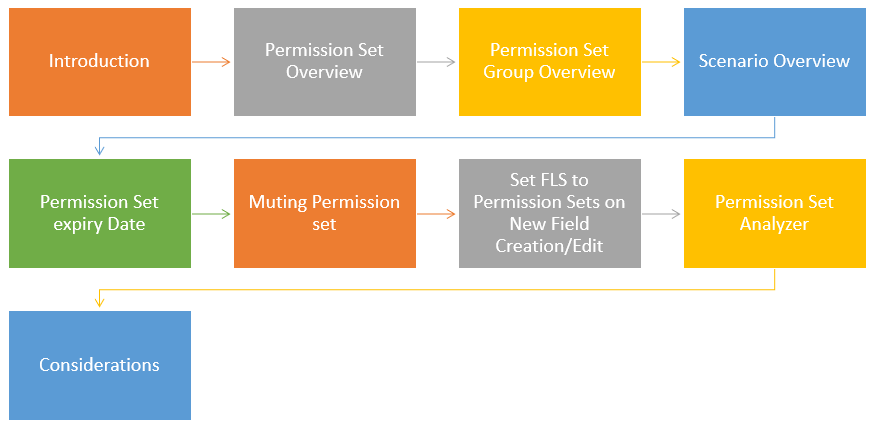


















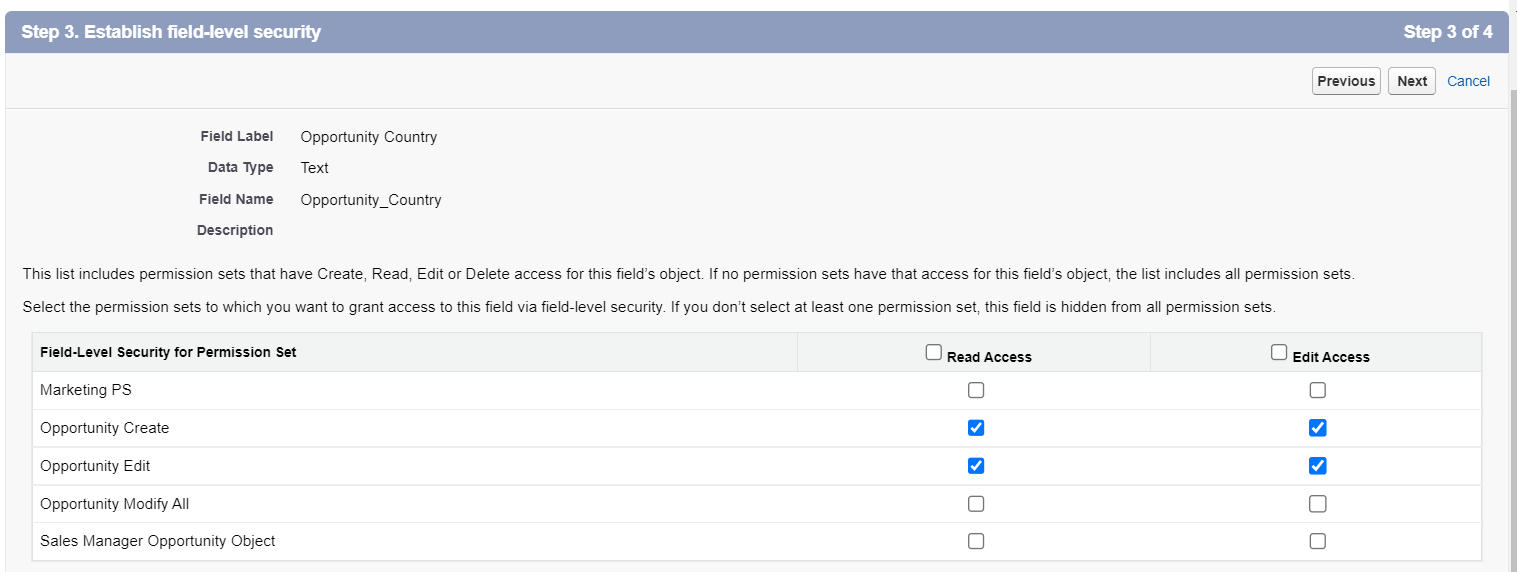



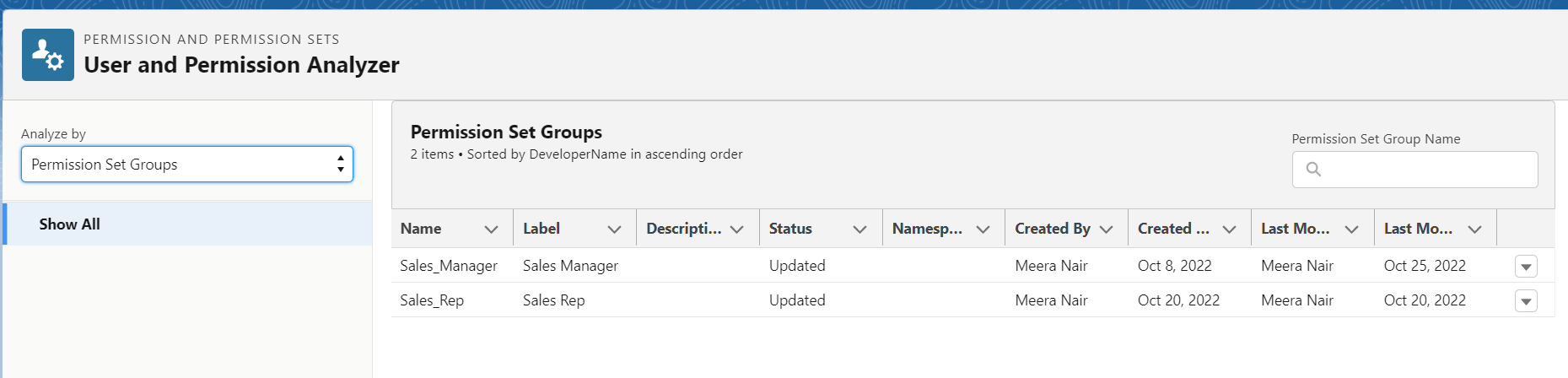



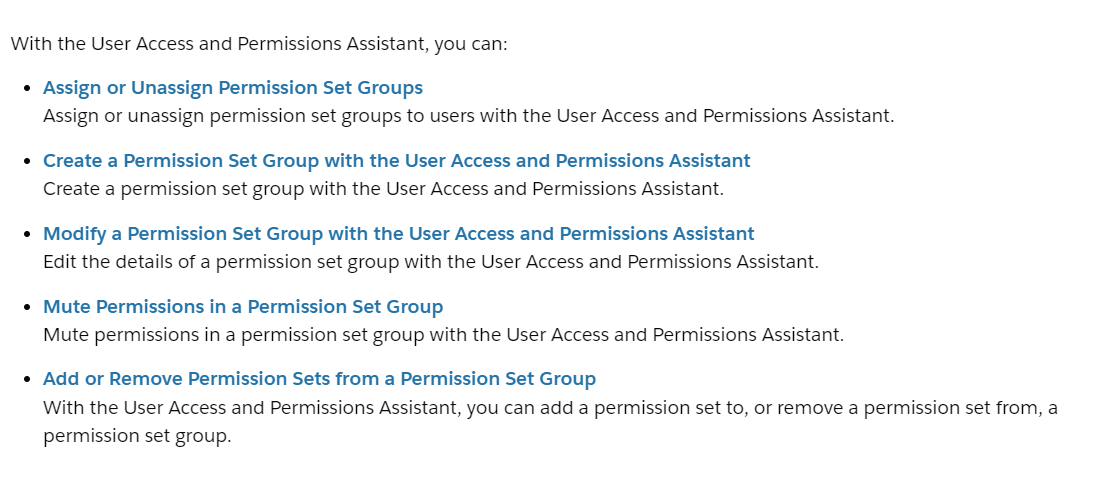



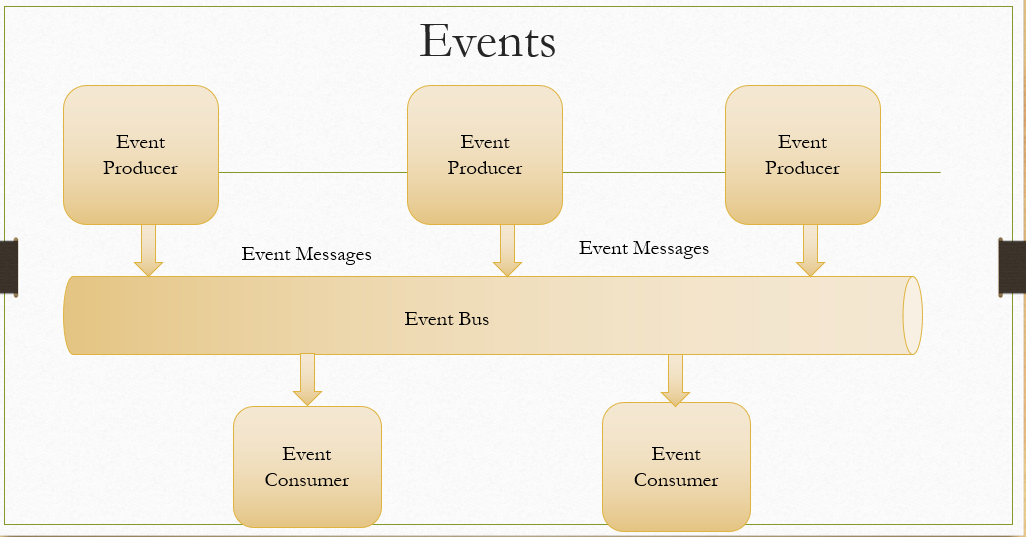

Comments
Post a Comment