Salesforce Code Builder
This is a great web based tool from Salesforce to support developers, to develop, check-in and deploy their components easily from any device with out the overhead of visual studio code installation and set up.
9. Launch the project
10. This will open a new Tab with Code Builder and we are ready to get started with our development!
Let us see the details:
1. Overview
Currently this is in Beta version and available as a managed package in AppExchange. This can be installed in production, sandbox and developer instances.
2. How to set up
AppExchange Installation Link here.
This can be installed to your org and once the installation is complete, if you want to give access to additional users, the code builder permission set can be assigned to those users.
3. Getting started with Code Builder
1. Once proper access has given, we can open, Code Builder from App Launcher.
And it looks like below:
2. Click on Get started
You will get an option to Create new project->from scratch or from GitHub
We can connect to a production org or sandbox org.
9. Launch the project
10. This will open a new Tab with Code Builder and we are ready to get started with our development!
4. Features
1. The connected org will be set as the default org
There is a very good code builder guide available giving details of all the available features
Below Extensions are already installed and available by default. We cannot add additional extensions
1. Apex
2. Apex Interactive Debugger
3. Apex Replay Debugger
4. Aura Compoenents
5. Code Builder
6. ESLint
7. Lightning Web Compoenents
8. Prettier - Code Formatter
9. Salesforce CLI Integration
10. Salesforce Extension PAck
11. SLDS Validator
12. SOQL
13. Visualforce
14. XML
4. Org Browser
Org Browser is available where we can see all components in the org and download required components
We can run and execute test scripts and see the results
10. SOQL Builder
We can build and run query using SOQL Builder
We can create new projects like we do in VS code
12. Authorize another Org
This is going to work similar to VS Code.
5. Demo
6. Considerations
1. Since it is in Beta version, the installed version is available for 1 month only as per documentation
2. You need to save the changes frequently to Org or repository, other wise we might lose the changes after 20 hours.
3. Sometimes we can see connection issues also, and you need to restart it
4. You cannot add additional extensions by yourself
We can expect more features getting added to this in future, like support of other repositories than GitHub to create project, and addition of more useful extension etc. But with this version itself, this is very useful for developers.
Below are some useful documentations and videos from Salesforce:
References:
https://developer.salesforce.com/tools/vscode/en/codebuilder/cb-setup
https://www.youtube.com/watch?v=DJw-6wslhoE
https://developer.salesforce.com/blogs/2022/07/build-from-anywhere-with-salesforce-code-builder-beta
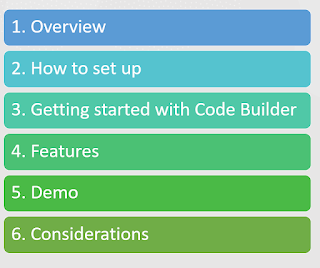





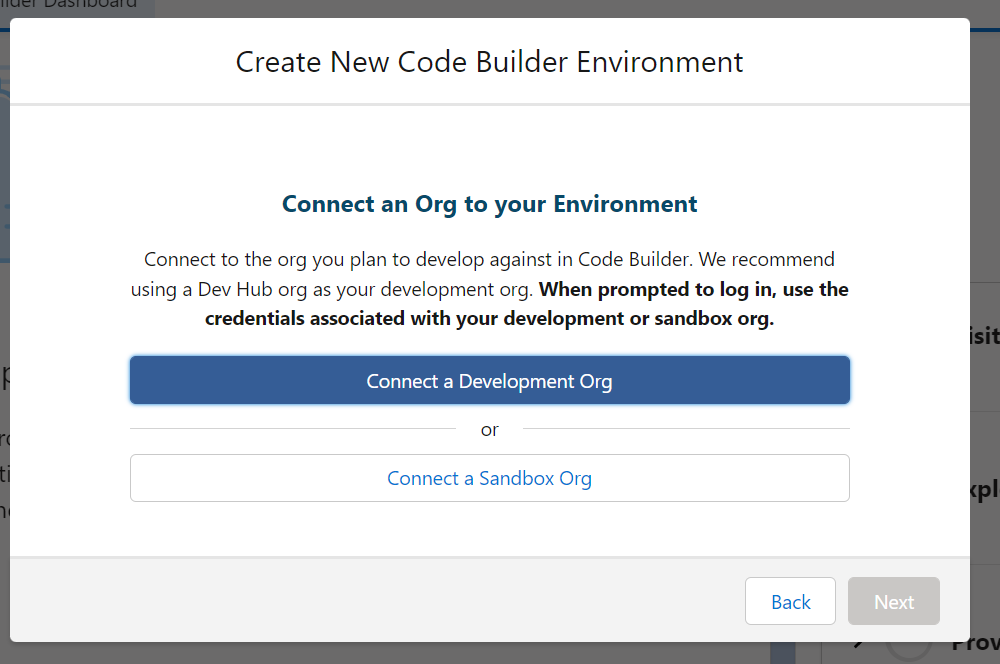














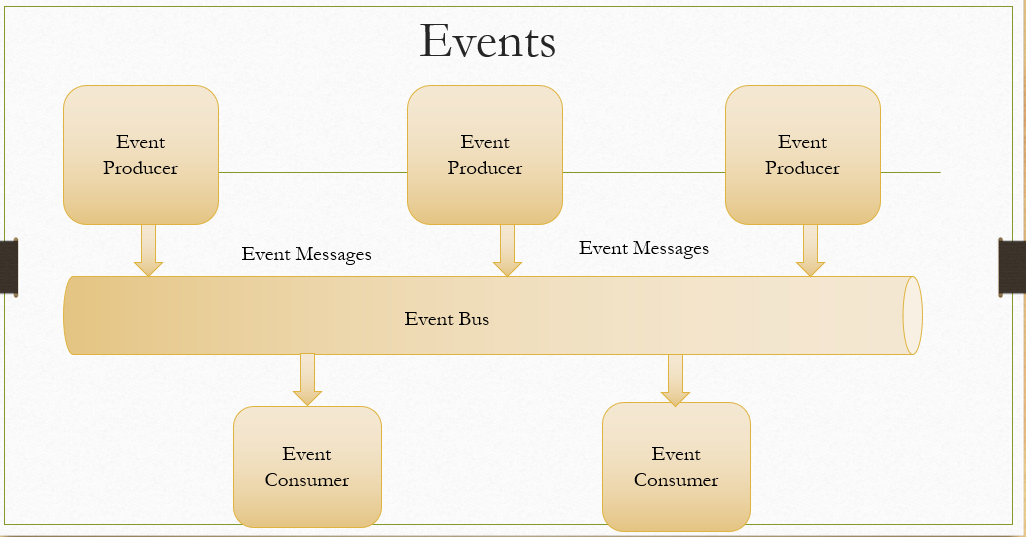

Thank you Meera!
ReplyDelete