Salesforce DevOps using GitHub Actions
Implementing DevOps for Salesforce projects is a key strategy for project success now a days.
We are going to see an example of implementing DevOps process for Salesforce using GitHub Actions.
1. What is DevOps
DevOps is a set of practices/processes and tools to help to build software faster. Below are the major practices followed as part of DevOps:
2. Advantages of DevOps Implementation
3. Basics of GitHub Actions
GitHub Actions is a continuous integration and continuous delivery (CI/CD) platform that allows you to automate your build, test, and deployment pipeline.
The Components of GitHub Actions
Below are the major components of GitHub Actions
I implemented above flow in 3 different workflow Actions.
| name: CI | |
| # Controls when the workflow will run | |
| on: | |
| # Triggers the workflow on push or pull request events but only for the master branch | |
| push: | |
| branches: featurebranch |
| jobs: | |
| pmd-run: | |
| runs-on: ubuntu-latest | |
| steps: | |
| # Checkout the source code | |
| - name: 'Checkout source code' | |
| uses: actions/checkout@v2 | |
| # Install PMD | |
| - name: 'Install PMD' | |
| run: | | |
| PMD_VERSION=`cat pmd/pmd-version.txt` | |
| wget https://github.com/pmd/pmd/releases/download/pmd_releases%2F$PMD_VERSION/pmd-bin-$PMD_VERSION.zip | |
| unzip pmd-bin-$PMD_VERSION.zip -d ~ | |
| mv ~/pmd-bin-$PMD_VERSION ~/pmd | |
| ~/pmd/bin/run.sh pmd --version | |
| # Run PMD scan | |
| - name: 'Run PMD scan' | |
| run: ~/pmd/bin/run.sh pmd -d force-app -R pmd/ruleset.xml -f text |
| action-pull-request: | |
| runs-on: ubuntu-latest | |
| steps: | |
| - name: Checkout repository | |
| uses: actions/checkout@v2 | |
| with: | |
| fetch-depth: 0 | |
| - name: Run the Action | |
| if: startsWith(github.ref, 'refs/heads/feature') | |
| uses: devops-infra/action-pull-request@v0.4.2 | |
| env: | |
| GITHUB_TOKEN: ${{ secrets.REPO_SCOPED_TOKEN }} | |
| with: | |
| github_token: ${{ secrets.REPO_SCOPED_TOKEN }} | |
| title: Automatic pull request | |
| get_diff: true |
| steps: | |
| - name: Checkout repository | |
| uses: actions/checkout@v2 |
| scratch-org-test: | |
| runs-on: ubuntu-latest | |
| if: ${{ github.actor != 'dependabot[bot]' }} | |
| steps: | |
| # Checkout the source code | |
| - name: 'Checkout source code' | |
| uses: actions/checkout@v2 | |
| # Install Salesforce CLI | |
| - name: 'Install Salesforce CLI' | |
| run: | | |
| wget https://developer.salesforce.com/media/salesforce-cli/sfdx/channels/stable/sfdx-linux-x64.tar.xz | |
| mkdir ~/sfdx | |
| tar xJf sfdx-linux-x64.tar.xz -C ~/sfdx --strip-components 1 | |
| echo "$HOME/sfdx/bin" >> $GITHUB_PATH | |
| ~/sfdx/bin/sfdx version | |
| # Store secret for dev hub | |
| - name: 'Populate auth file with DEVHUB_SFDX_URL secret' | |
| shell: bash | |
| run: | | |
| echo ${{ secrets.DEVHUB_SFDX_URL}} > ./DEVHUB_SFDX_URL.txt | |
| secretFileSize=$(wc -c "./DEVHUB_SFDX_URL.txt" | awk '{print $1}') | |
| if [ $secretFileSize == 1 ]; then | |
| echo "Missing DEVHUB_SFDX_URL secret. Is this workflow running on a fork?"; | |
| exit 1; | |
| fi | |
| # Authenticate dev hub | |
| - name: 'Authenticate Dev Hub' | |
| run: sfdx auth:sfdxurl:store -f ./DEVHUB_SFDX_URL.txt -a devhub -d | |
| # Create scratch org | |
| - name: 'Create scratch org' | |
| run: sfdx force:org:create -f config/project-scratch-def.json -a scratch-org -s -d 1 | |
| # Deploy source to scratch org | |
| - name: 'Push source to scratch org' | |
| run: sfdx force:source:push |
| # Run Apex tests in scratch org | |
| - name: 'Run Apex tests' | |
| run: sfdx force:apex:test:run -c -r human -d ./tests/apex -w 20 | |
| # Delete temporary test file that Codecov is unable to parse | |
| - name: 'Delete coverage file (temporary step)' | |
| run: rm ./tests/apex/test-result-707*-codecoverage.json | |
| # Upload code coverage data | |
| - name: 'Upload code coverage for Apex to Codecov.io' | |
| uses: codecov/codecov-action@v2.0.2 | |
| with: | |
| flags: Apex | |
| # Housekeeping | |
| - name: 'Delete scratch org' | |
| if: always() | |
| run: sfdx force:org:delete -p -u scratch-org |
| name: Merge | |
| # Controls when the workflow will run | |
| on: | |
| # Triggers the workflow on push or pull request events but only for the master branch | |
| push: | |
| branches: master | |
| # Jobs to be executed |
| jobs: | |
| deploy-acc: | |
| runs-on: ubuntu-latest | |
| steps: | |
| # Checkout the source code | |
| - name: 'Checkout source code' | |
| uses: actions/checkout@v2 | |
| # Install Salesforce CLI | |
| - name: 'Install Salesforce CLI' | |
| run: | | |
| wget https://developer.salesforce.com/media/salesforce-cli/sfdx/channels/stable/sfdx-linux-x64.tar.xz | |
| mkdir ~/sfdx | |
| tar xJf sfdx-linux-x64.tar.xz -C ~/sfdx --strip-components 1 | |
| echo "$HOME/sfdx/bin" >> $GITHUB_PATH | |
| ~/sfdx/bin/sfdx version | |
| # Store secret for acc org | |
| - name: 'Populate auth file with ACC_SFDX_URL secret' | |
| shell: bash | |
| run: | | |
| echo ${{ secrets.ACC_SFDX_URL}} > ./ACC_SFDX_URL.txt | |
| secretFileSize=$(wc -c "./ACC_SFDX_URL.txt" | awk '{print $1}') | |
| if [ $secretFileSize == 1 ]; then | |
| echo "Missing ACC_SFDX_URL secret. Is this workflow running on a fork?"; | |
| exit 1; | |
| fi | |
| # Authenticate acc | |
| - name: 'Authenticate Acc' | |
| run: sfdx auth:sfdxurl:store -f ./ACC_SFDX_URL.txt -a meeraacc -d | |
| # Deploy source to Acc org | |
| - name: 'Push source to Acc org' | |
| run: sfdx force:source:deploy -u <username> -p force-app/main/default |
This is one of the simplest flow that we can do, but in reality this needs to be modified to handle all complex scenarios.
You will be able to see executed action details under Actions:
When you open one of the job, you can see step details and time taken to complete that step in detail:
You can further open each step and see additional details: You can also see the created pull-request 2. On pull-request creation - create scratch org and run test class It is a single job with multiple steps and you can see the details below: 3. Manually approve and merge pull-request to master This will initiate deploy operation to specified org: So a cycle of operations completed now. 7.Advantages with github Actions |
|







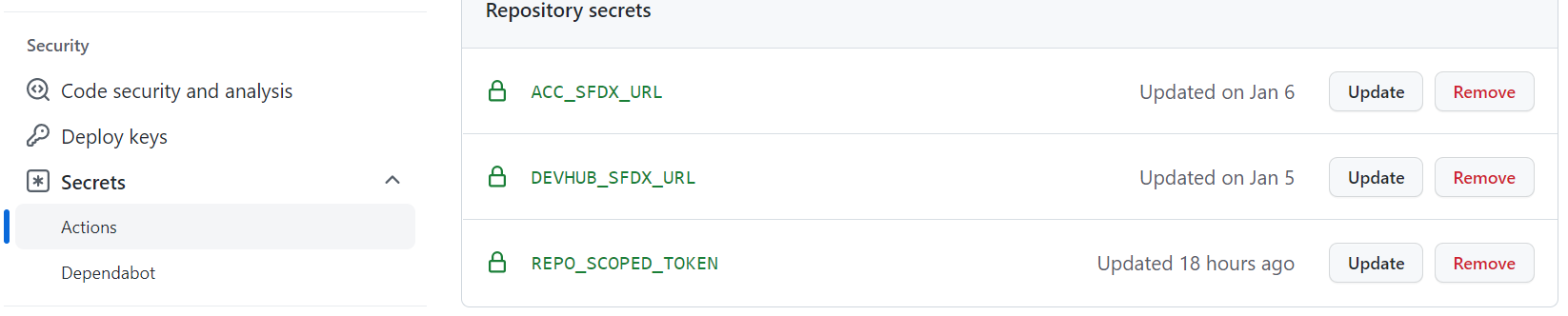




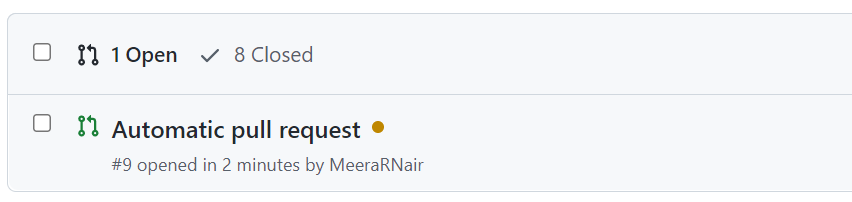






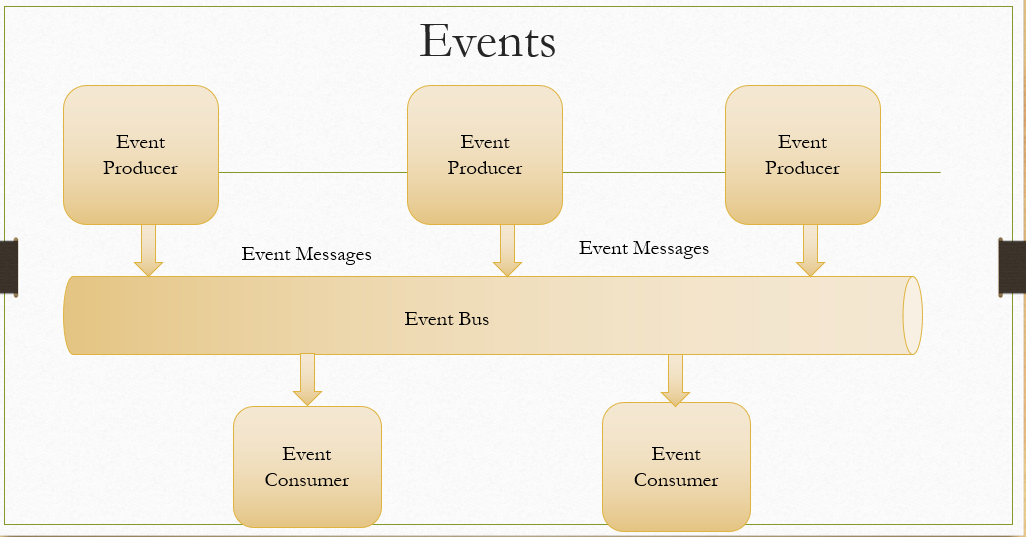

This is great article Meera. You nailed it .
ReplyDeleteThank you Dnyaneshwar
Deletevery informative blog and useful article thank you for sharing
ReplyDeleteMulesoft Training in Hyderabad
Mulesoft Online Training
Great Very good content meera, I am using Jenkins through salesforce getting errors any solution you have (Salesforce DevOps connecting Jenkins to salesforce)
ReplyDeleteCan we do delta deployments ?
ReplyDeleteHi Meera ,
ReplyDeleteGreat blog .
I had a doubt whenever i reterive package.xml via cli from org , in vscode it always shows as all components are different , eventhough there is no difference
This comment has been removed by the author.
ReplyDeleteThis comment has been removed by the author.
ReplyDeleteGreat Post
ReplyDeleteThis is a really thorough walkthrough of implementing DevOps for Salesforce with GitHub Actions! I especially liked the way you broke down the feature branch workflow and scratch org testing. For anyone still exploring different CI/CD tools for Salesforce, this guide on choosing CI tools has some helpful insights that complement what you’ve shared here.
ReplyDelete