As part of Spring 22, Salesforce supports Slack as an Authentication Provider to access Salesforce. Authentication provider helps you to implement Social Sign-On to Salesforce using different social credentials you have like Facebook, Google, or Twitter and this helps to implement an easy Single Sign-On to Salesforce.
Let us see the different steps associated with this.
1. Create a Slack workspace
If you want to implement SSO using Slack, you can use your existing business/personal slack workspace. But for test purposes, if you want to create your own workspace you can create it from here.
2. Create a Slack App
Once the workspace is created successfully(SalesforceDemo is my workspace), we need to create an App to get client id and secret. For that go to Settings & Administration->Manage Apps
Go to Build Tab at the top.
Click on Create new App
Enter an App name and choose your workspace
Scroll to App credentials section and take a note of the client ID and secret

Define Scope
Scope defines what we will be able to access in the slack workspace. As per the documentation, we need to add scopes - openid, email and profile for userinfo.
For this go to OAuth&Permissins
Under User Token Scopes add required scope:
After scope addition
3. Create an Auth. Provider with Slack
Now login to your salesforce enviornment and open Auth Provider from set up.
Click on new and select Auth provider as Slack.
Copy consumer key and secret from your App, and keep default values for Authorize, token and userinfo end point url.
Default scopes - email openid profile
Click on automatically create Registration handler.
Save the settings.
Open the handler and make the logic simpler by replacing the class with the below code:
//TODO:This autogenerated class includes the basics for a Registration
//Handler class. You will need to customize it to ensure it meets your needs and
//the data provided by the third party.
global class AutocreatedRegHandler1640843695962 implements Auth.RegistrationHandler{
global User createUser(Id portalId, Auth.UserData data){
List<User> u = [Select Id from User where Email = :data.email order by Createddate limit 1];
if(u.size()>0){
return u[0];
}
else{
List<User> u1 = [Select Id from User where Email = 'meeraragnair@gmail.com' limit 1];
return u1[0];
}
}
global void updateUser(Id userId, Id portalId, Auth.UserData data){
}
}
4. Update Redirection URL
From the slack Auth provider settings from your org get the callback url link.
Then go to your slack App, go to Oauth & Permissions and go to session Redirect URLs. Add the call back URL value from your Salesforce org:
We have completed all basic set up now.
5. Update Mydomain setting to add Slack Login
In your Salesforce Org, go to setup->MyDomain->Edit Authentication Configuration
Update authentication service to add Slack also to the list.
6. Test Login using Slack
Now sign out, and you will see an option to login using Slack also:
Click on slack and you will be provided with an Authorization Allow page. Click on Allow:
You can see, you are getting automatically logged into your salesforce account if you are logged into your slack account already.
Useful Links:
https://help.salesforce.com/s/articleView?id=release-notes.rn_identity_slack_auth_provider.htm&type=5&release=236
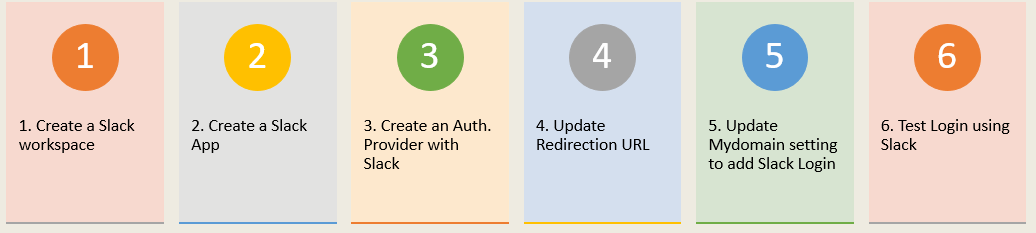

















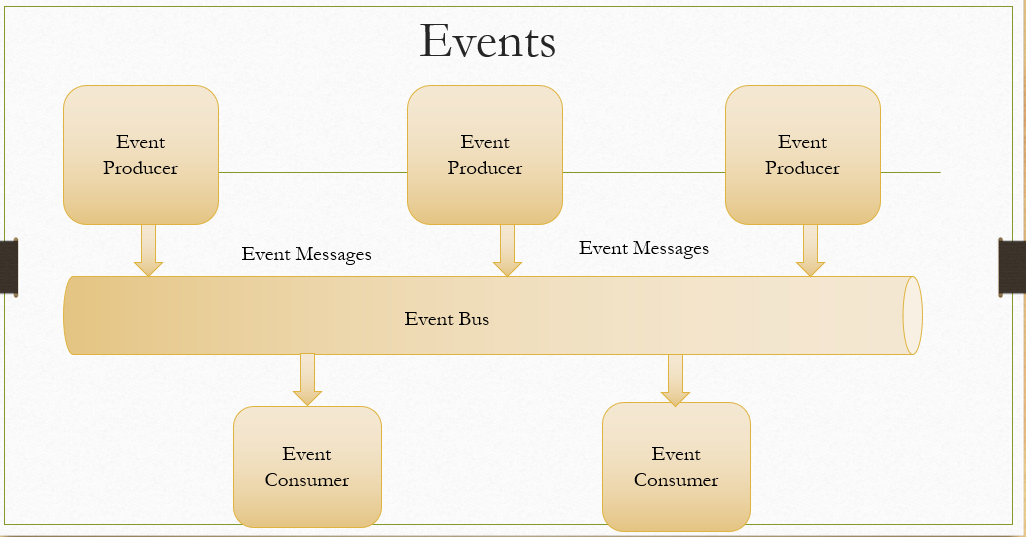

Do you want to own a business of your own? or own a house of your choice?Pedro Jerome loan offer 2% rate with a flexible loan repayment to suit individual and entitle loans internationally, My loan was granted with an blick of an eye when I applied for $800,000.00 for expand my clothing business so I will advice anyone here looking for a financial help to contact pedroloanss@gmail.com or whatsapp his number on +18632310632. I wish you goodluck.
ReplyDelete